Remote Browser Acceleration (RBA)
Remote Browser Acceleration (RBA) enhances the performance of specific web applications by deploying them directly at the network edge. This allows users to interact with web apps remotely as if they were running locally on their devices, ensuring optimal speed and responsiveness. By offloading processing tasks to a remote browser, RBA ensures faster page load times, improved responsiveness, and consistent performance, even on legacy or resource-constrained systems.
Getting started
At the end of this guide, you will be able to:
- Download and set up the RBA installer
- Get RBA started and launch your necessary work applications
- Validate peripherals for RBA
- Use the RBA control bar for an optimized experience
Before proceeding, contact Macrometa support for your Workspace URL.
Step 1: Download and set up the RBA installer
The RBA installer is a driver that enables you to launch your applications with the service. To install this driver:
Launch your provided Workspace URL to access the Workspaces homepage.
Follow one of these steps based on your usage level:
- For first-time users, you are directed to an onboarding screen that displays various installers for different needs. Click Download RBA Installer
- For returning users, click Download Package from the bottom of the left-side menu on the homepage. This takes you to the onboarding page with the various installers. Click Download RBA Installer.
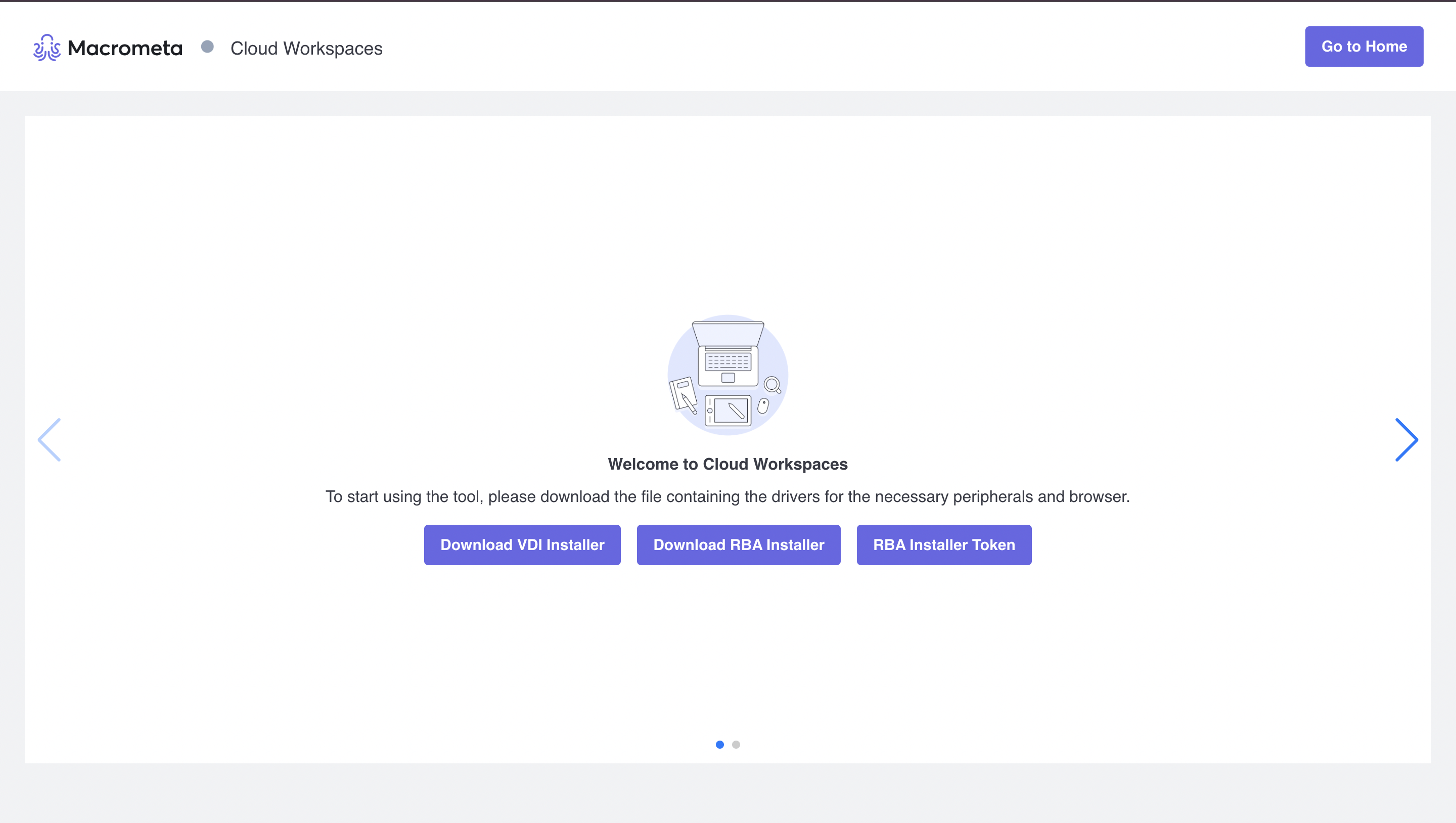
Run the installer and enter your Email and RBA Installer Token. You can find and copy the RBA Installer Token from the onboarding screen.
When installing, wait for the installation process to be completed to ensure the installer downloads all the necessary tools to access RBA
Once the installation and validation process is completed, you receive a prompt to start your browser.
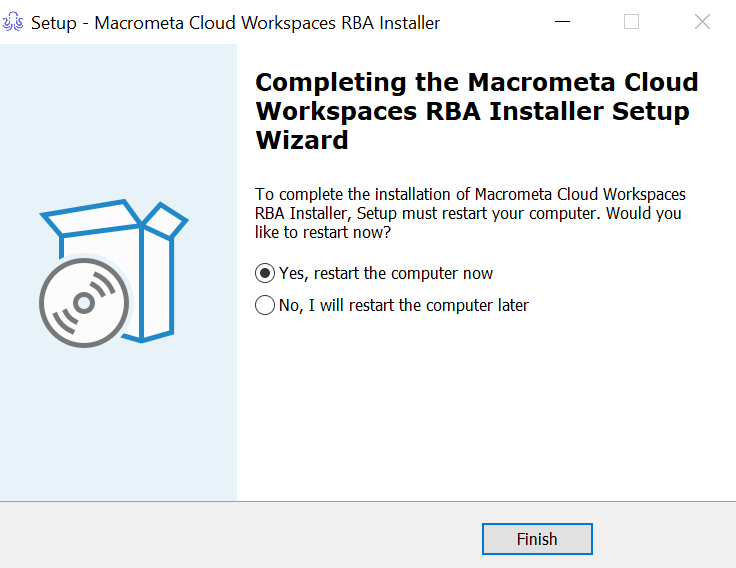
Step 2: Launch your web apps
With the installer now successfully installed:
- Navigate to the Workspaces homepage on the newly installed browser.
- Click on the web app you wish to use. By default, the selected application or service will open in a tab within the remote browser. A control bar icon
>appears on the left side of the screen, allowing you to easily manage and interact with the remote browser.